How to Test mail in localhost using Mailhog
Have you ever stuck while testing the PHP mail function in your localhost? If yes, this post is for you. Generally, mails are not working in our local system because the email server is not configured. When you upload a code to your actual server then it is working there. Today we will see how we can test mail in a localhost using Mailhog.
Mailhog is a web and API-based SMTP testing tool. It is very simple to install. Using Mailhog you can test your local mails very easily. It is similar to the very popular email testing tool MailCatcher.
Let’s see how we can install Mailhog in any Linux-based OS. While writing this article I’m using Ubuntu OS.
Install Mailhog
#install go-lang sudo apt-get -y install golang-go
#get Mailhog go get github.com/mailhog/MailHog
#get mhsendmail go get github.com/mailhog/mhsendmail
#copy it to bin directory to run from anywhere in system
sudo cp /home/{user}/go/bin/MailHog /usr/local/bin/mailhog
sudo cp /home/{user}/go/bin/mhsendmail /usr/local/bin/mhsendmail
Configure php.ini to work with MailHog
sudo subl /etc/php/7.3/apache2/php.ini
#add this line at the end of the php.ini file sendmail_path = /usr/local/bin/mhsendmail #restart apache sudo service apache2 restart
Test MailHog
#start by running mailhog mailhog
If everything is configured correctly it will give an HTTP link like this http://0.0.0.0:8025/. If you open this link, you will find a mailbox-like interface. Any mail fire from localhost can be checked here. To test local mail run the below command in the terminal. You can check by running the PHP script if the below command not working.
mhsendmail test@mailhog.local <<EOF From: Codextblog <codextblog@mailhog.local> To: Test <test@mailhog.local> Subject: Test mail Hello Content goes here! Thanks EOF
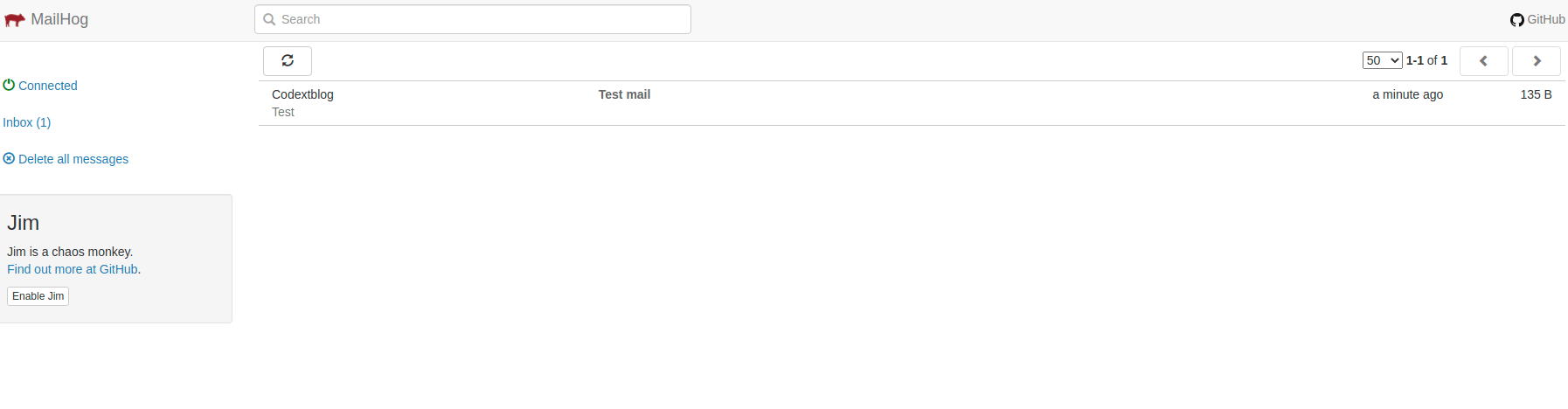
More information regarding Mailhog configuration and installation can be found here.


Leave a Comment
(0 Comments)
Useful Magento 2 Articles
Author Info
Chirag
Connect With Me